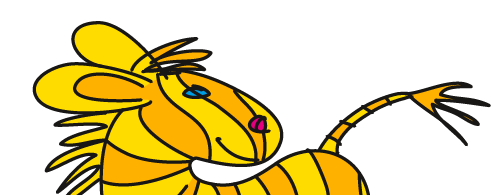Übersicht: Tipps, Tricks und Tutorials im Vektorgarten
Problems with “align to pixel grid”
These issues only apply to Illustrator versions before CC 2017 (November 2016 Release).
The “Align to pixel grid“ setting, which is on for some New document profiles, still causes irritation. This is a collection of problems caused by the feature. I strongly guess that this list isn't complete.
In order to find out how to turn the feature off please read till the end.
- Reshaping of objects when applying strokes
This is probably the most frequent phaenomenon: graphics get distorted, when a stroke is applied or taken away. People like to demonstrate this in videos, interchanging a fill of none and a stroke about 5 times to completely destroy an object like this star.

- Reshaping when aligning the stroke
Objects also get distroted when a stroke is aligned from the center to the inside or outside or vice versa. - Stroke can only be applied in whole-numbers
The stroke panel shows only whole-numbered point-values after entering a fractional value and of course applies these to the graphic. In case you set the preferences “unit” for stroke to something different than points, you could even get something more quaint. - No exact movement
Objects can only be moved into positions at the edges of pixels, not to the place you want them to be. - Gaps between stroke and fill when applying the rounded-corner-effect
Like so:

- Objects arent aligned to the center
In case the difference between their width resp. heights is an uneven value, objects cannot be center-aligned.

- Pathfinder functions don't produce clean results
For instance when applying the pathfinder “Outline“, the resulting anchor points don't align exactly. The figure shows the expected result on the left (without “align to pixel grid“) and a wrong result on the right.

- The shapebuilder tool desn't produce clean results
With “align to pixel grid“ on, the shapebuilder tool produces rather blotted results.


- Alterations when outlining strokes
Of course when applying “outline stroke” orr “Expand” you'll have to expect blotted results as well. - Mysterious partial inversion of paths
When “align to pixel grid” is applied to the shape on the left, it will be changed to the shape on the right.

- Stroke shifts when aligned to the inside/outside of path
When an object is already aligned to the pixel grid, its stroke will shift again after being aligned to the inside or outside via the buttons in the stroke panel. The path will not be affected that way.

- Guides aren't placed exactly where you moved them.
- Objects misbehave in blends
Objects in a blend are not distributed evenly and/or are not sized evenly.

- Rectangular and radial grids are messed up
Grids drawn with the rectangular grid or the radial grid tool are irregular and not centered.
OK, but how do I turn it off?
I hope you'll remember all of these points so you'll get to solve the problem quicker in the future.
In order to turn this feature off, you need to realize that it's an object attribute. Once "Align to pixel grid" is applied to an object, the object will align to the pixel grid until you take the attribute away. Use the transform panel to do that. The option is located at the bottom of the panel, "Show options" if you can't see it.
If you also want to stop the option from being applied to any new object, you need to also turn off the option "Align new objects to the pixel grid". This is located in the transform panel's menu. When creating a new document, watch out for this option as well and turn it off from the beginning.
If you don't want to deal with it again - ever -, turn it off for any new document by editing your new document profiles. See how to do that in this article on the Adobe Illustrator blog.
And how do I turn it on for rectangles?
This issue has been introduced with Illustrator CC (2014). In this version rectangles are no longer just plain paths, but »live« shapes, that is shapes, that »remember« their angle if you rotate them or that still »know« they are actually rectangles even when you round a corner.
This features collides with align to pixel grid, because align to pixel grid shifts path segments. When shifting a segment, a rounded corner would be no longer round.
So the developers decided that those two features can't be assigned to an object together and they turned »align to pixel grid« off for rectangles altogether.
If you don't need live rectangles, but align to pixel grid, you can convert your rectangle shapes to plain paths using the command in Object > Shapes. That is cumbersome, so you can also use a plugin, that provides a tool to create a plain rectangle. Get it here.
See other English tutorials:
How to set up a file: vector/raster, color mode, resolution, file format
Mysterious things Illustrator does - Saving files (Video on Vimeo)
EPS – the zombie of file formats
Saving safely
Saving legacy files
Long Shadows with Illustrator
Creating a pentagonal pattern
Proposals for better better workflow in Illustrator
3D-Animation
Freeform-artbrush with a gradient
Stylish guilloches with gradients
Outline object and outline stroke
Aligning and distributing - Special
© Monika Gause, 2017 . Impressum/Datenschutz . Grafik . mediawerk