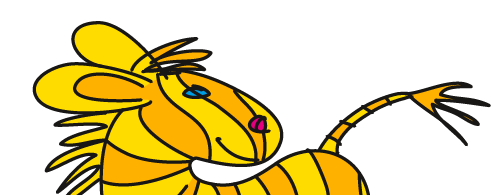Übersicht: Tipps, Tricks und Tutorials im Vektorgarten
Pathfinder doesn‘t react
“I have subtracted (added, built an intersection …) two objects using pathfinder, but nothing happens aside from error warnings“

Figure 1: Don't disable this warning until you have understood the difference between pathfinder effect and function
Problem is that Illustrator's (very mighty, very useful and very commonly used) pathfinders seem to be found in two different places in the application. Many first-time users start their search for the pathfinders browsing through the menu and … are lost.
The menu “Effect“ provides the pathfinder-effects. Those operate similarly to the pathfinder functions (well, at least most of the time), but as every effect they only have an impact on the element they are assigned to. If you had more objects selected (and that can be groups or single paths), each of them is assigned a pathfinder-effect of their own. But thus the selected objects won't be combined.

Figure 2: Two objects are both assigned a pathfinder-effect "subtract" as can be seen in the appearance-panel (middle). The objects reamain seperated – compare the layers-panel (right)
Pathfinder-effects make sense when assigned to groups or to text objects (consisting of many sub-objects, the glyphs).

Figure 3: The glyphs in this tighly set text get a common outline by using the pathfinder “add“ – appearance-panel to the right
If you're looking for the pathfinder that can combine multiple objects, head for window > pathfinder. There you find the pathfinder functions, which are most probably referred to when someone mentions “the pathfinders“.

Figure 4: The pathfinder-panel
If you have already assigned pathfinder-effects to your objects (and you should check if you did) you first have to remove them from the objects. Select the objects (one by one if they have different appearances) and open the appearance-panel using the window-menu. Click on the pathfinder-entry in the list (it‘s “subtract“ in this example), then delete it using the trashbin-button.

Figure 5: Deleting the pathfinder-effect using the appearance-panel
See other English tutorials:
How to set up a file: vector/raster, color mode, resolution, file format
Mysterious things Illustrator does - Saving files (Video on Vimeo)
EPS – the zombie of file formats
Saving safely
Saving legacy files
Long Shadows with Illustrator
Creating a pentagonal pattern
Problems with align to pixel grid
Proposals for better better workflow in Illustrator
3D-Animation
Freeform-artbrush with a gradient
Stylish guilloches with gradients
Outline object and outline stroke
Aligning and distributing - Special
© Monika Gause, 2009/2017 . Impressum/Datenschutz . Grafik . mediawerk